VideoPlayer Component Reference
VideoPlayer is a component for playing videos, you could use this component for playing local video and remote videos.
Playing a local video:
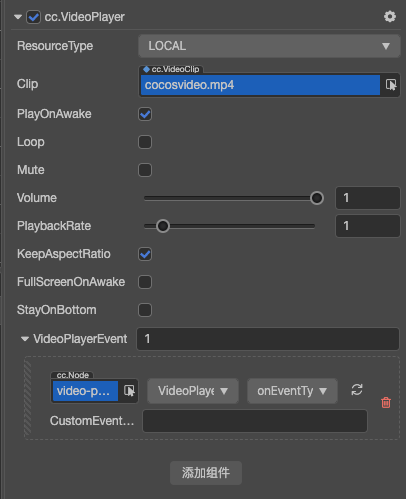
Playing a remote video:
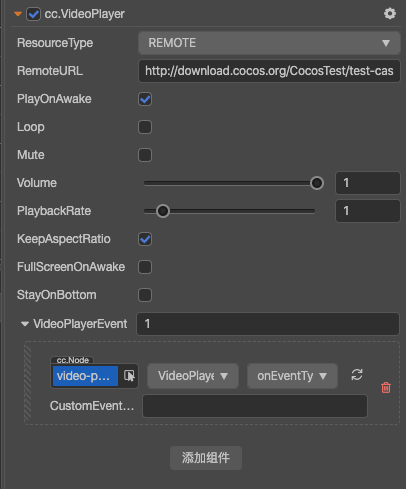
Click Add Component at the bottom of Properties panel and select VideoPlayer from UI Component to add the VideoPlayer component to the node.
For more information about VideoPlayer's scripting interface, please refer to the VideoPlayer API documentation.
VideoPlayer Properties
| Property | Function Explanation |
|---|---|
| Resource Type | The resource type of videoplayer, REMOTE for remote url and LOCAL for local file path. |
| Remote URL | Displayed when Resource Type is REMOTE, feed it with a remote video URL. |
| Clip | Displayed when Resource Type is LOCAL, feed it with a local video path. |
| Play On Awake | Whether the video start playing automatically after loaded? |
| Current Time | The current playback time of the now playing item in seconds, you could also change the start playback time. |
| Volume | The volume of the video. (0.0 ~ 1.0) |
| Mute | Mutes the VideoPlayer. Mute sets the volume=0, Un-Mute restore the original volume. |
| Keep Aspect Ratio | Whether keep the aspect ratio of the original video. |
| Full Screen On Awake | Whether play video in fullscreen mode. |
| Stay On Bottom | Display video below the game view (Only available on web). |
| Video Player Event | The video player's callback, it will be triggered when certain event occurs. Please refer to the VideoPlayer Event section below or VideoPlayerEvent API for more details. |
Note: in the Node of the Video Player Event property, you should fill in a Node that hangs the user script component, and in the user script you can use the relevant VideoPlayer event according to the user's needs.
VideoPlayer Event
VideoPlayerEvent Event
| Property | Function Explanation |
|---|---|
| target | Node with the script component. |
| component | Script component name. |
| handler | Specify a callback, when the video player is about to playing or paused, it will be called. There is a parameter in the callback which indicate the state of played videos. |
| customEventData | The user specifies that any string is passed in as the last parameter of the event callback |
For more information, please refer to the Component.EventHandler Class documentation.
Parameter of VideoPlayerEvent
| Name | Function Explanation |
|---|---|
| NONE | None |
| PLAYING | Video is playing. |
| PAUSED | Video is paused. |
| STOPPED | Video is stopped. |
| COMPLETED | Video is completed. |
| META_LOADED | Video's meta data is loaded. |
| READY_TO_PLAY | Video is ready to play. |
| ERROR | Video Trigger Error |
| CLICKED | Video is clicked by the user. (Only supports Web platform.) |
Note: on iOS, due to the platform limitations, the CLICKED event can't be fired when VideoPlayer is in fullscreen mode. If you want to let the Video played in fullscreen and also fire the CLICKED event properly, you should use a Widget component to hack the VideoPlayer's size.
For more information, please refer to the VideoPlayer Events documentation or the 21.video-player example in the test-cases-3d samples bundled with Cocos Creator.
Detailed Explanation
The supported video types is mp4 format.
Add a callback via script
Method one
This method uses the same API that editor uses to add an event callback on Button component. You need to construct a Component.EventHandler object first, and then set the corresponding target, component, handler and customEventData parameters.
import { _decorator, Component, VideoPlayer } from 'cc';
const { ccclass, type } = _decorator;
@ccclass('MyComponent')
export class MyComponent extends Component {
@type(VideoPlayer)
videoPlayer = null;
start () {
const eventHandler = new Component.EventHandler();
eventHandler.target = newTarget;
eventHandler.component = "MyComponent";
eventHandler.handler = "callback";
eventHandler.customEventData = "foobar";
this.videoplayer.videoPlayerEvent.push(eventHandler);
}
// the order of parameters should not change
callback: function(videoplayer, eventType, customEventData) {
// videoplayer is a VideoPlayer component instance
// eventType is typed as VideoPlayer.EventType
// customEventData is "foobar"
}
}Method two
Add event callback with videoplayer.node.on(VideoPlayer.EventType.READY_TO_PLAY, ...)
// Suppose we add event handling callbacks in the onLoad method of a component and perform event handling in the callback function:
import { _decorator, Component, find, VideoPlayer } from 'cc';
const { ccclass, type } = _decorator;
@ccclass('VideoPlayerCtrl')
export class VideoPlayerCtrl extends Component {
@type(VideoPlayer)
videoPlayer = null;
start () {
this.videoplayer.node.on(VideoPlayer.EventType.READY_TO_PLAY, this.callback, this);
}
callback (videoplayer) {
// The "videoplayer" here represents the VideoPlayer component.
// do whatever you want with videoplayer
// you can't pass customEventData in this way
}
}Likewise, it is also posible to register the meta-loaded, clicked, playing events, and the parameters of the callback function for these events are consistent with the ready-to-play parameters.
Please refer to the VideoPlayer API documentation for details on VideoPlayer events.
Note: as VideoPlayer is a special component, it cannot register
touchormouseevents on the node with VideoPlayer component.
How to display a UI upon a video
You can display a UI upon a video in two steps:
Make sure the ENABLE_TRANSPARENT_CANVAS checkbox is checked. It can be found in the Macro Config page in Project Settings
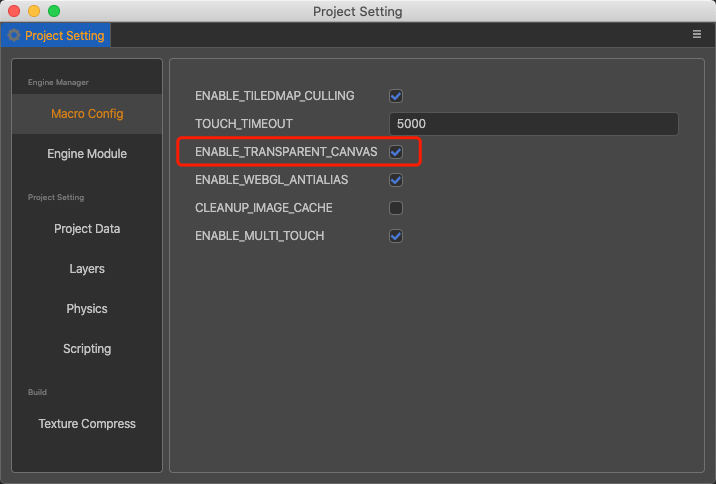
Check the stayOnBottom property on the VideoPlayer in the Properties panel.
Notes:
- This feature is only supported on Web.
- The specific effects are not guaranteed to be consistent, depending on whether each browser supports or restricts.
- After the stayOnBottom is enabled, the
clickedevent inVideoPlayerEventcannot be listened normally.
For more information, please refer to the 21.video-player example in the test-cases-3d samples bundled with Cocos Creator. Results as shown below:
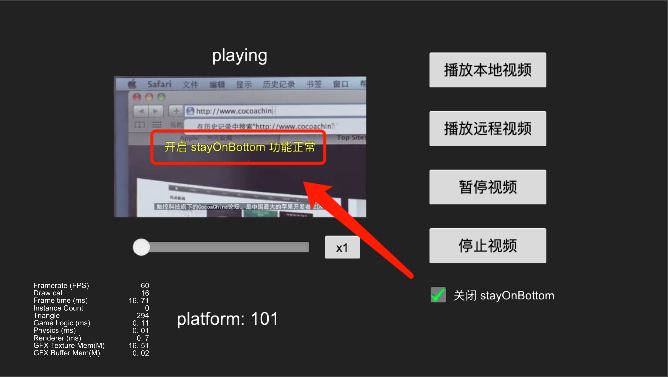
Support platform
Because different platforms have different authorization, API and control methods for VideoPlayer component. And have not yet formed a unified standard, only Web, iOS, Android, WeChat Mini Games, Facebook Instant Games and Google Play Instant platforms are currently supported.
Questions about autoplay
Some mobile browsers or WebView do not allow auto-playing of videos and users need to play the video manually in a touch event.
import { _decorator, Node, Component, find, VideoPlayer } from 'cc';
const { ccclass, type } = _decorator;
@ccclass('VideoPlayerCtrl')
export class VideoPlayerCtrl extends Component {
@type(VideoPlayer)
videoPlayer = null;
start () {
let canvas = find('Canvas');
canvas.on(Node.EventType.TOUCH_START, this.playVideo, this);
}
playVideo () {
this.videoplayer.play();
}
}