Lightmapping
The Baking System pre-calculates the lighting, shadows, etc. that a static object with a stable light will receive. The result of this calculation is stored in a texture map, which is called a lightmap.
Cocos Creator automatically processes and uses the generated lightmap at runtime. In scenes with fixed lights, using lightmaps instead of real-time lighting calculations can reduce resource consumption and thus increase the efficiency of the scene.
Lightmapping Panel
Click Project -> Lightmapping in the editor menu bar to open the Lightmapping panel. The panel consists of two pages, Scene and Baked.
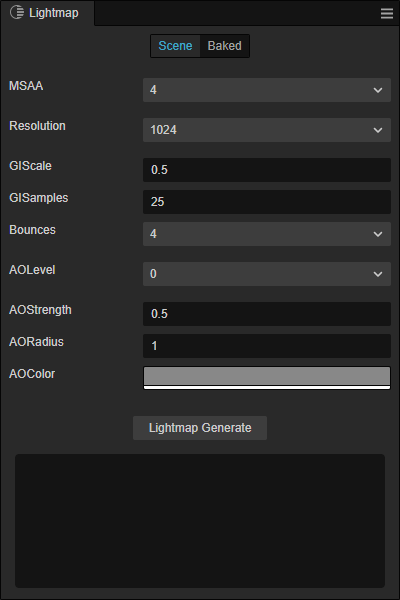
- Scene: mainly used to configure the parameters related to generating the lightmap.
- Baked: mainly used to display the generated lightmap and its related information.
For details, please see the Generating Lightmaps section below.
Property Description
The description of each property on the Scene page is as follows:
| Property | Description |
|---|---|
| MSAA | Multiple Sampling, optional values include: 1, 2, 4, 8 |
| Resolution | The resolution of the generated lightmap, optional values are 128, 256, 512, 1024, 2048 |
| Gamma | Gamma correction value |
| GIScale | Global lighting scaling factor |
| GISamples | Global illumination sampling factor |
| AOLevel | AO (Ambient Occlusion) level |
| AOStrength | AO intensity |
| AORadius | AO radius |
| AOColor | AO color |
Generating lightmaps
Select the node with the light component in the Hierarchy panel, then set the StaticSettings of the light component in the Inspector panel, and check the
Bakeableproperty (currently multiple Directional Lights are not supported).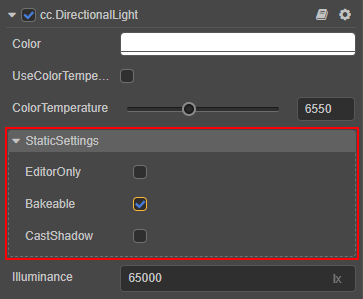
EditorOnly: whether to take effect only in the editor
Bakeable: whether to bake static lighting
CastShadow: whether to cast static shadows
Select the node with the MeshRenderer component in the Hierarchy panel to generate the lightmap, then set LightmapSettings in the Inspector panel and check the
Bakeableproperty.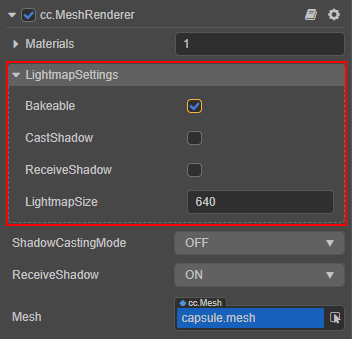
Bakeable: whether to bake static lighting
CastShadow: whether to cast static shadows
ReceiveShadow: whether to receive static shadows
LightmapSize: the size of the model lightmap
Notes: to generate lightmaps for a model, there are two requirements:
When the artist creates a model resource, in addition to the UVs of the model itself, another set of UVs for lightmapping needs to be included.
The model's Materials need to have the USE LIGHTMAP rendering option turned on, for example:
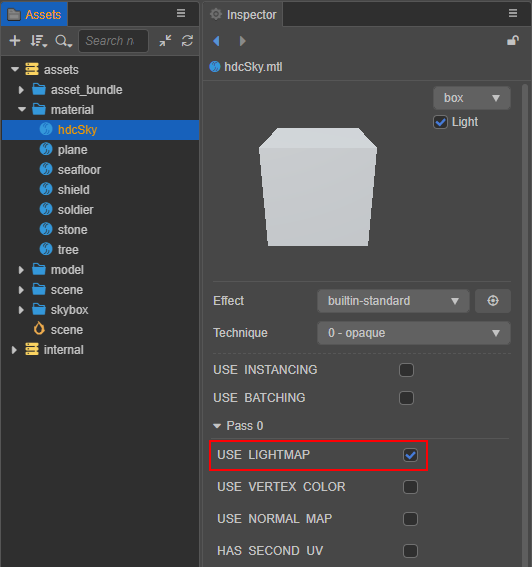
lightmap UVs Unlike texture UVs, lightmap UVs cannot overlap
Notes:Incorrect UVs produce errors:
UV of different planes are interlaced
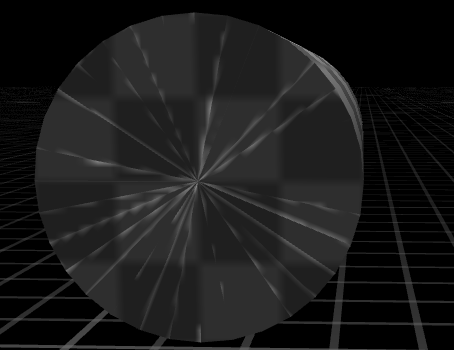
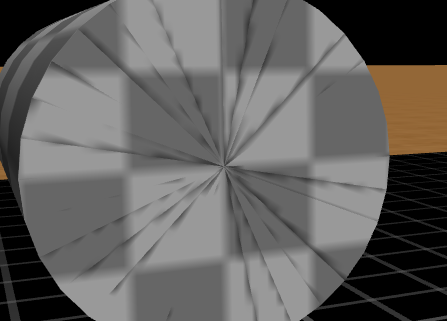

There is no reserved interval between UV blocks
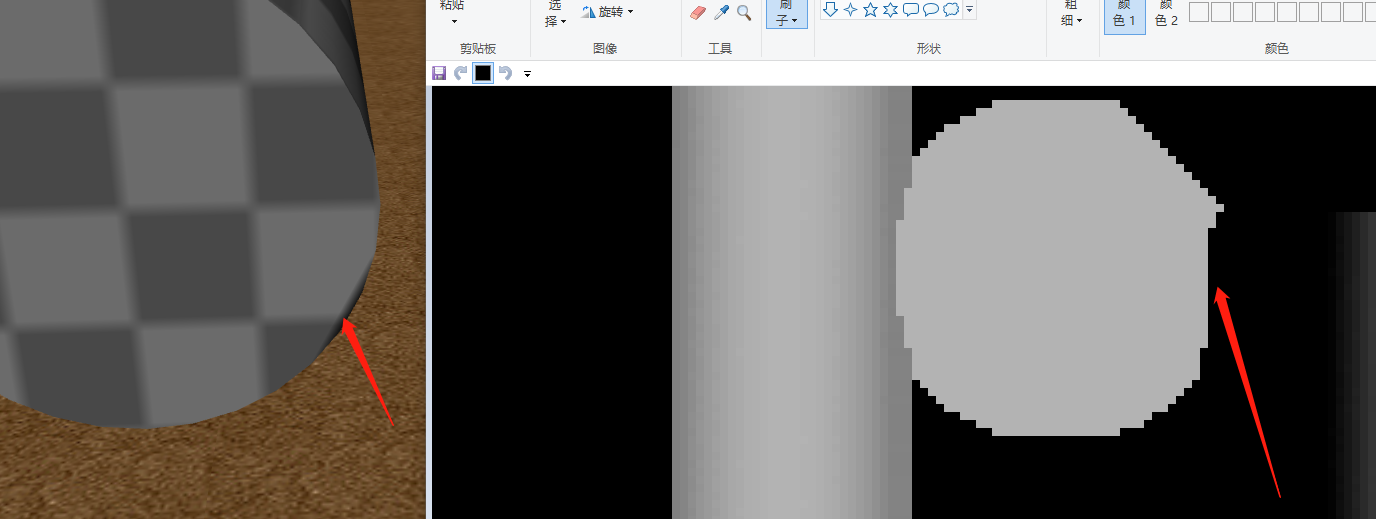
Open the Lightmapping panel and set the corresponding properties. Then click the Lightmap Generate button, a file storage dialog will pop up, you need to specify a folder (must be in the
assetsdirectory) to store the generated lightmap data information. Notice the baking progress log at the bottom of the Lightmapping panel.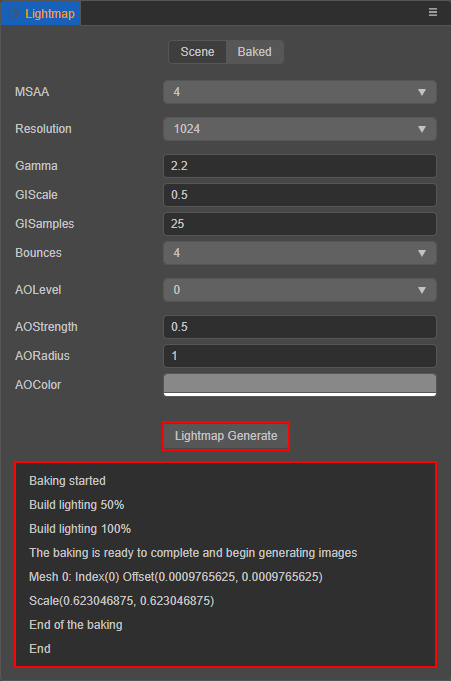
After baking, the generated lightmap, as well as the file name, size and other related information can be viewed on the Baked page of the Lightmapping panel. The generated lightmaps are automatically processed by the engine and do not need to be manipulated by the developer.

- Bake result: shows the generated lightmap after baking, in format RGBE8, with R/G/B options to view the corresponding channels of the lightmap as required.
- Lightmap clear: used to delete the generated lightmap and related information.
- Information output panel: shows the generated lightmap file name, size and other related information.
