Blend Pose
There are several type of blend nodes in pose graph.
All blend nodes are calculated in the local space.
Blend poses can be created in the pose graph by right-clicking on the Pose Nodes -> Blend.
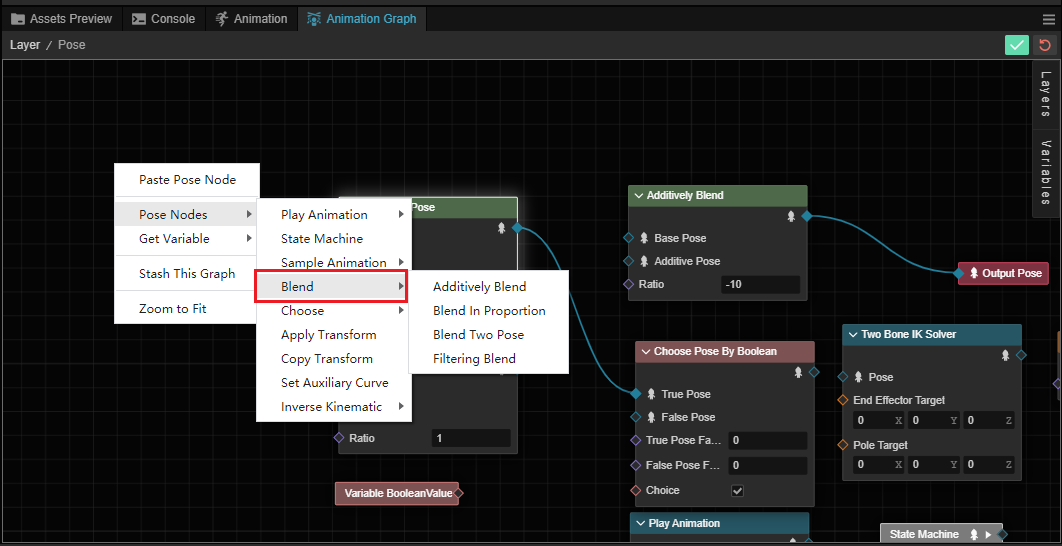
Blend Two Pose
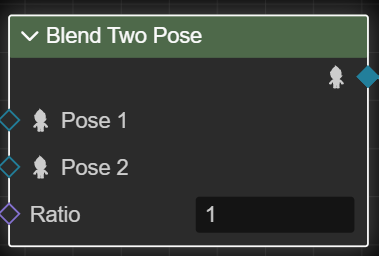
The Blend Two Pose will blend the two specified poses by ratio.
| Input | Type | Description |
|---|---|---|
| Pose 1 | Pose | First pose in the blend |
| Pose 2 | Pose | Second pose in the blend |
| Ratio | Float | Blend ratio. For example, 0.2 means that the final pose will contain 80% of pose 1 and 20% of pose 2. |
Blend In Proportion
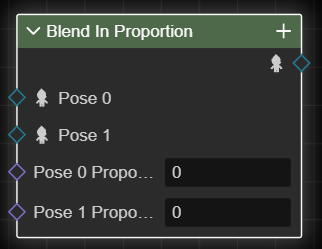
The Blend In Proportion node blends the nodes by proportion of each pose.
| Input | Type | Description |
|---|---|---|
| Pose N | Pose | Pose in the blend. |
| Pose N Proportion | Float | The ratio of the poses to each other. For example, 0.2 means that the final pose will contain 20% of the pose N. |
More poses can be added by clicking the "+" button on the right and selecting the poses menu.
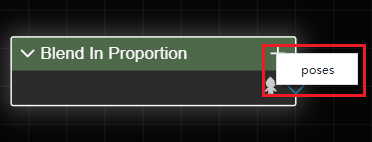
After adding a pose, enter the proportion in the input box to set the percentage of the pose in the final pose.
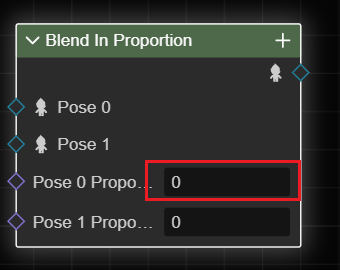
All proportional weighted results should be 1, otherwise there may be undefined behavior.
Filtering Blend
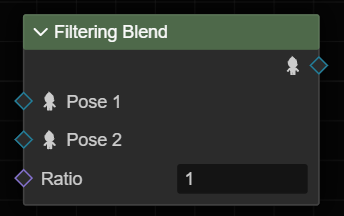
The Filtering Blend node blends Pose 1 to Pose 2 by the specified ratio and mask.
| Input | Type | Description |
|---|---|---|
| Pose 1 | Pose | First pose engaged in the blend |
| Pose 2 | Pose | Second pose engaged in the blend |
| Ratio | Float | Blend Ratio. For example. 0.2 means the final pose contains 80% from Pose1 and 20% from Pos2. |
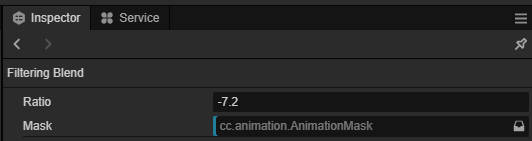
| Inspector | Description |
|---|---|
| Mask | The animation mask to use when blending.Only the parts of pose 2 that are bounded by the mask will be blended into pose 1. |
Additively Blend
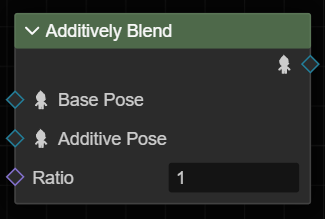
The Additively Blend node "adds" the additive blend to the base pose.
| Input | Type | Description |
|---|---|---|
| Base Pose | Pose | The base pose. |
| Additive Pose | Pose | The additive pose |
| Ratio | Floating Point | Blend Ratio. For example, 0.2 means that only 20% of the stacked poses will be blended into the base pose. |
